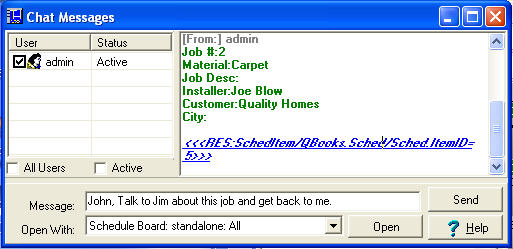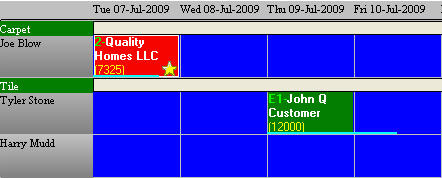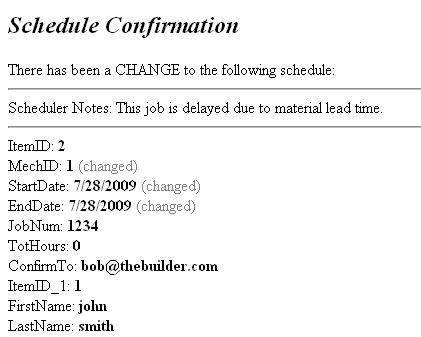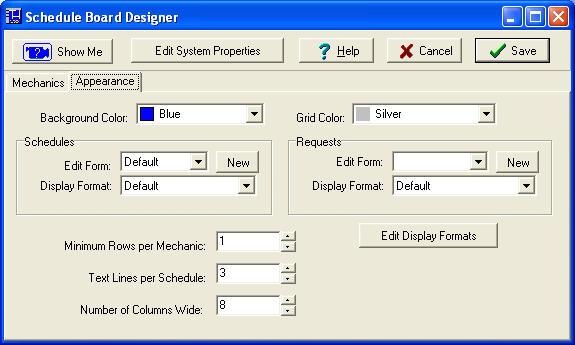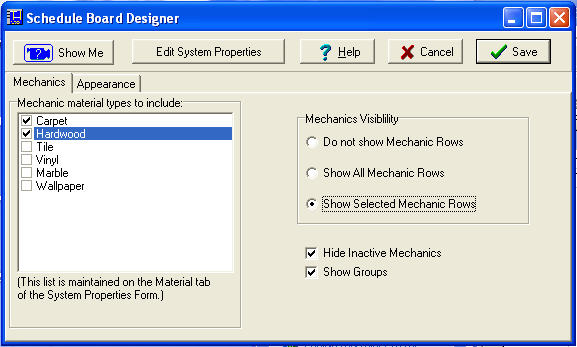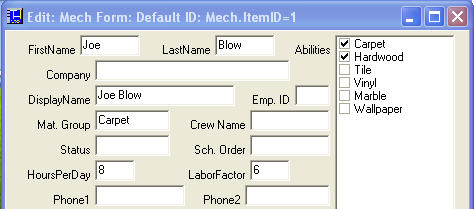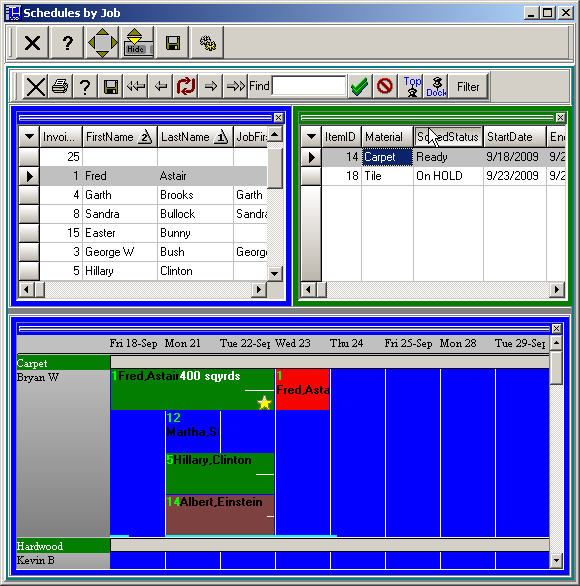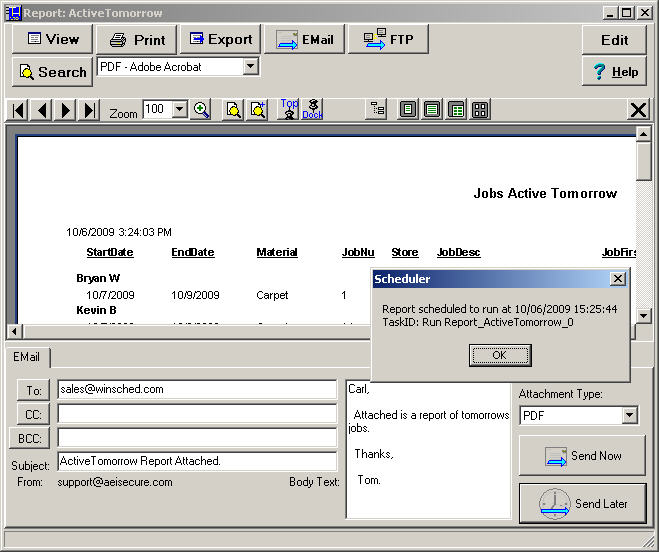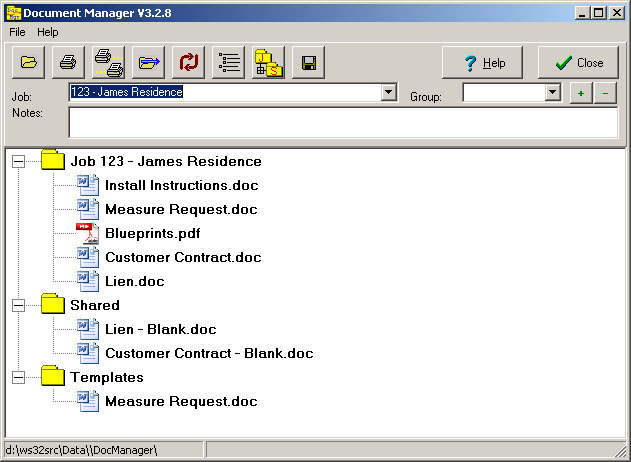New Features in version 3.2
The WinSched Version 3.2 release is a group of programs called Floor Tools. In addition to the Scheduler, users can now chose from additional tools like a Document Manager, Cutting Machine interface. We also offer services such as AwayToWork to keep you connected with your data when you are away from the office. SchedulerThe WinSched Scheduler is now much easier to use and has a lot of new features to make you even more productive. The following are just a few of the new features included in this latest release. Background Colors and Word WrapNew background colors based on a SchedStatus field. Red indicates On-Hold, Gray indicates Completed, Green indicates Ready. These relationships between colors and status are user programmable so you can add your own colors. The Word Wrap feature allows you to show your schedule information on multiple lines. Chat Messages and Sending LinksA Chat Message window gives you the ability to send and receive chat messages. If you send a chat message to a user who isn't logged in, they will get it next time they login. In addition to just sending messages, you can also drag/drop schedules from a schedule board to the chat window and a link to that schedule will be sent to the selected users.
When a user receives a link as a chat message, they can click on the link to have it shown on the schedule board and bookmarked with a star so it is quickly visible.
This feature saves a lot of time that would otherwise be spent trying to explain to someone which schedule they are talking about. |
EMail ServiceYou can send emails from Reports, Scheduled Reports and send EMail confirmations for changes to your schedules.
This helps keep everyone updated with changes to schedules automatically. A simple drag/drop by the scheduler, will result in a prompt for additional notes to be included. The confirmation can also be canceled or sent to a different email address. Schedule Board DesignerThe Schedule Board layout can now be quickly modified using the Designer window. Your changes appear immediately so it is easy to see their effect.
The Mechanics tab lets you select which installers you want shown on the schedule board. You can still add mechanics manually by dragging them from the Mechanics List.
Mechanics, Materials and AbilitiesA common materials list is used for Mechanics Abilities, the Schedule Material field, and the AutoScheduler. Adding a new material in the System Properties window, causes the new material to appear everywhere the Materials list is used.
PanelsPanels are a new addition to the Scheduler. They allow different windows to intereact with each other so when you click on one, it will locate or filter another.
Tasks and Scheduled ReportsThe Tasks feature gives you the ability to schedule things to happen at a later time or on a regular basis. You can Schedule Reports, Backups, Recurring Schedules and more.
Scheduling a Report is easy, just press the EMail button on the tool bar and prepare all your mail related information (email address, body of the email, subject, etc.) then press the Send Later button. You will be prompted for a date and time and the report will be scheduled to run at the specified time. With the Task Manager, you can change your scheduled report to repeat on a regular basis. Each time the scheduled time arrives, the report will be re-created (with current data) so it is sent with the most current information. You can also schedule reports to be sent via FTP (to update a report on your website for example).
|
System Tray Control Panel
A convenient tool can be installed in your system tray (lower right corner of your screen by the clock). There are three purposes for this tool: Quick LaunchYou can launch any of the Tools or the windows Calculator from the quick menu. If the program is already running, it will be moved to the front instead of starting another instance of the same program. This gives quick access to the Scheduler, User Manager or Document Manager just with a couple clicks. NotificationYou can get notification balloons when people login, logout or an email is sent. You can see activity going on while working in other programs. Control PanelYou can monitor log files, view login and email status using the control panel. User preferences can also be set using the control panel.
|
Document ManagerThe Document Manager makes organizing your electronic documents a breeze. Simply drag and drop Tile Layouts, Blue Prints, Measure Requests or other files from your My Computer to a Document Manager folder. Documents can be accessed from the Scheduler and the Job and Schedule folders will be automatically selected.
You can give documents a group clasification so they can be printed as a batch. You may have one group for the tile phase, and another for the hardwood phase. This is useful when it comes time to print out the installer package (map, workticket, drawings, tile layouts, etc). Each document has a notes field where you can add a detailed description or notes to other co-workers. There are up to four top level folders used in the document manager: Shared - Visible at all times (all jobs and all schedules) Schedule - Each schedule on the schedule board has a unique folder. Job - Each job, (may be several schedules) has a unique folder. The Carpet and Hardwood schedules would both view the same Job folder. Templates - The templates folder is used to store blank documents that may be used on jobs or schedules. The Scheduler can be configured to automatically copy and open templates when a new schedule is created. This allows you to extend the schedules to any other application installed on your computer. |
User and Group ManagerUser Rights can be set with the User Manager program. Since this is a seperate program, it is easy for administrators to control who has access. The use of Group Rights, lets you specify a set of rights (like Administrator or Sales) and users can be be given group rights by just checking a checkbox. This makes setting up new users with the right permissions very easy. |
AwayToWork Service
|
Cutting Machine Interface ProgramNow you can control your cutting machine with a computer. This program integrates with any FSDE compatible software and with EZ-Cut or Accu-Cut cutting machines. |